VIEW
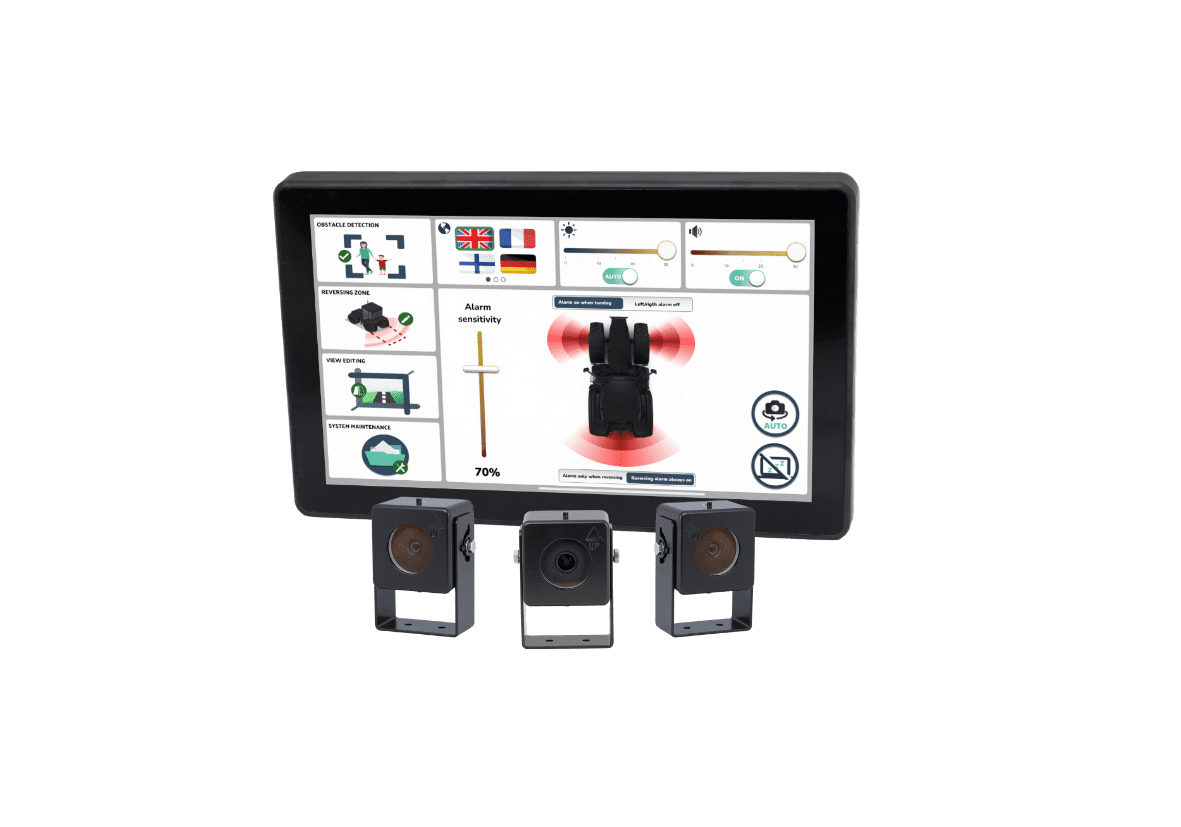
SAFETY SEES NO LIMITS
VIEW makes agricultural vehicles safer to operate by using AI technology to spot and alert about common dangers like people, animals, and other vehicles. When connected with ISOBUS, it automatically adjusts camera views to enhance comfort and convenience in every drive.
Only Available in Europe
OVERVIEW
PRODUCT DESCRIPTION
VIEW makes farm work safer by using AI to detect dangers like people, animals, and other vehicles around the machine. It's always on the lookout, helping to avoid accidents and stay aware of what's happening around you. Connect VIEW to ISOBUS, and it will automatically adjust camera views to fit your needs, making every task smoother, easier, and safer.
KEY FEATURES
- AI-Powered Hazard Detection: VIEW uses AI to detect hazards such as pedestrians, oncoming traffic, and animals, providing clear audible alerts to keep you safe.
- Automatic View Switching: When connected with ISOBUS, VIEW automatically changes camera views, making your operation smoother and more convenient.
- Built for Tough Conditions: VIEW is engineered to be durable and reliable, handling the demanding conditions of agricultural work with ease.
REQUIREMENTS
- ISOBUS: ISOBUS is needed for automatic view switching. The system can still operate without ISOBUS, but this feature won't be available.
PURCHASING OPTIONS
- Valtra Unlimited: Are you soon getting a new Valtra tractor? Make sure to click on option code 64313200 so that Valtra Unlimited can install VIEW at the factory for you.
- AGCO Parts: AGCO Parts offers VIEW retrofit kits to upgrade your tractor. Below you will find details about the available kits and their part numbers.
- And even more purchasing options coming soon!
VIEW PARTS OVERVIEW
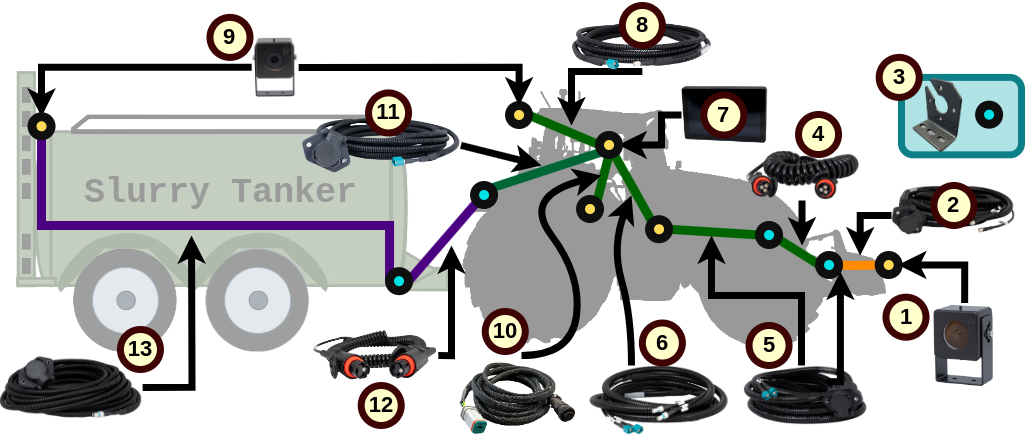
| Item | Description | Part Number |
|---|---|---|
| 1 | SMAG Rugged HD Cam 70 | ACX4343060 |
| 2 | Front Implement Camera Cable | ACX4527760 |
| 3 | Standard Connector Mounting Bracket | ACX5094250 |
| 4 | Front Spiral Link Cable | ACX4527770 |
| 5 | Front Chassis To Cab Cable | ACX4527810 |
| 6 | Cab to SMAG Terminal Cable | ACX4527820 |
| 7 | SMAG Terminal | ACX4232940 |
| 8 | Rear Camera To SMAG Terminal Cable | ACX4825740 |
| 9 | SMAG Rugged HD Cam 120 | ACX4343070 |
| 10 | SMAG Terminal Power and ISOBUS Cable | ACX5099830 |
| 11 | SMAG Terminal To Rear Cable | ACX4527830 |
| 12 | Trailer-Tractor Spiral Cable | ACX4527850 |
| 13 | Trailer Camera Cable | ACX4527860 |
VIEW RETROFIT KITS OVERVIEW
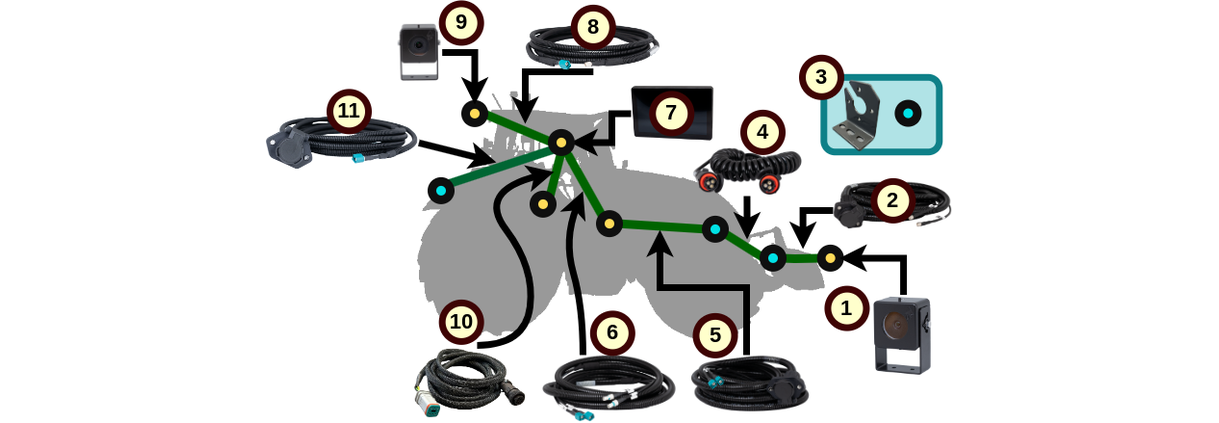
Part Number: ACX5104980
Standard Kit
For using front implements and small rear implements. Equipped with three full HD cameras, complete with cable harnesses, and a SMAG Terminal, provides a full visibility coverage and real-time object detection awareness all around.
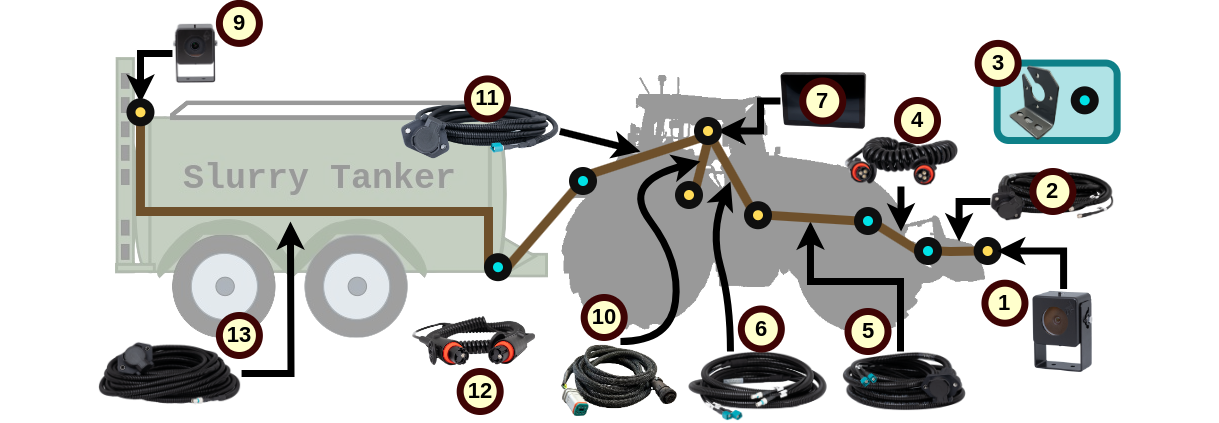
Part Number: ACX5105000
Front + Trailer Kit
For handling large trailers such as slurry tankers along with front implements requires careful attention and awareness. The Front + Trailer Kit offers all the advantages of the Standard Kit while enhancing rear visibility behind the trailer rather than the tractor.
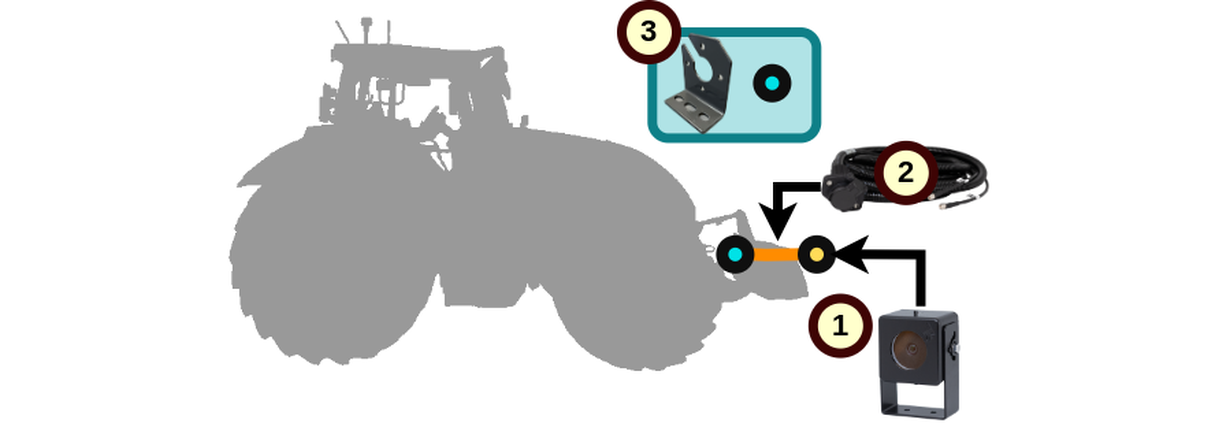
Part Number: ACX5105010
Front Implement Kit
To effortlessly detach the connector from the tractor and reattach it to a new implement without the inconvenience of reinstalling cabling and cameras on the front implement every time a swap is needed.
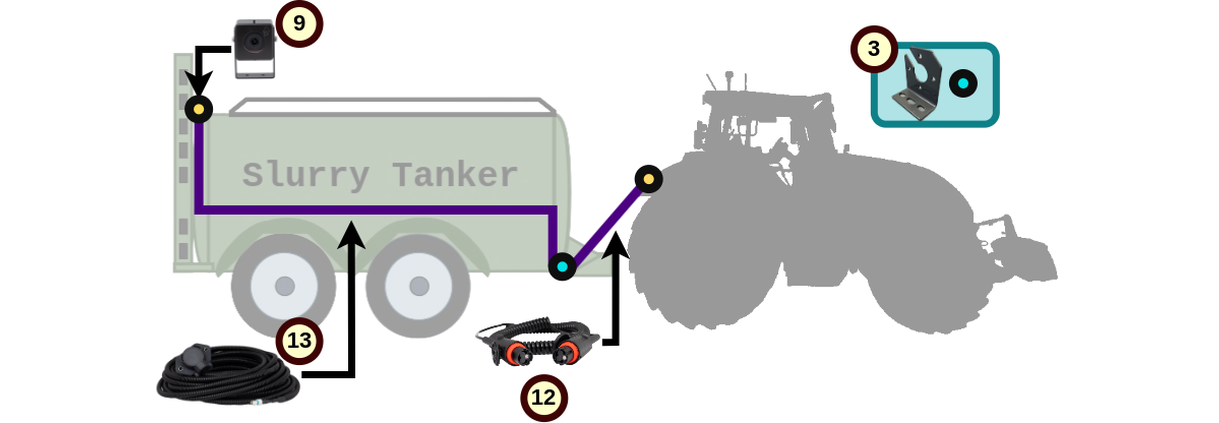
Part Number: ACX5105020
Trailer Kit
Ensures safety and precision while towing. Specifically designed to enhance rear visibility behind the trailer. Kit provides the necessary tools to navigate with confidence, no matter the load.
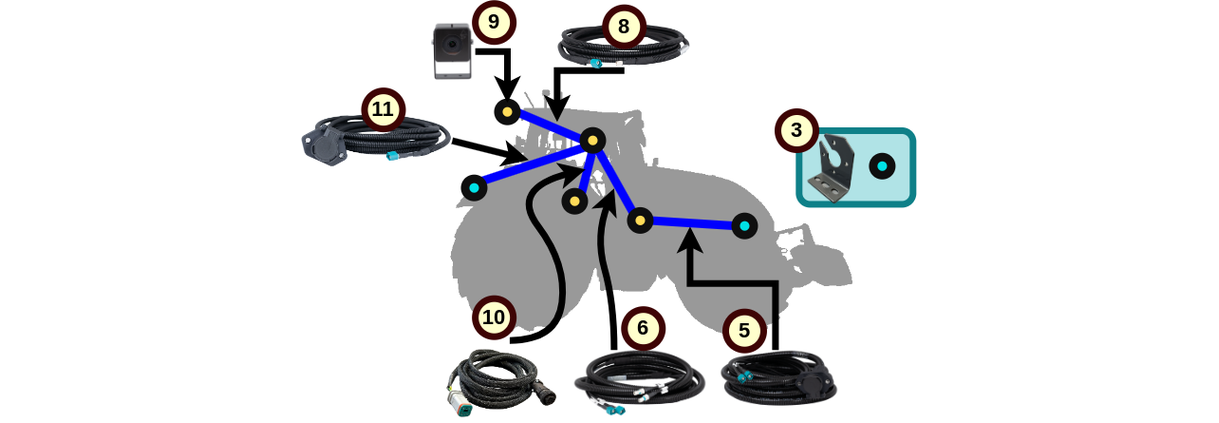
Part Number: ACX5105040
Tractor to Tractor Kit
Do you have several tractors in the fleet? Utilize the SMAG Terminal across multiple tractors with the tractor-to-Tractor Kit that includes all essential wiring and a Rear Camera. Only plug in a SMAG Terminal (an your already VIEW equipped front implement) to start.
QUICK GUIDE
INSTALLATION: CAMERAS, CABLING AND TERMINAL
When installing the cameras:
- Make sure to point the cameras slightly downwards to see more land and less sky in the image.
- Do not place cameras near turn signal lights or other bright lights to avoid glare.
This will help ensuring an optimal image quality.
INSTALLATION: SOFTWARE
Note: This information applies only to customers who bought VIEW's retrofit kit from AGCO Parts. For other purchase options, VIEW will already be programmed into the SMAG Terminal. Head over to STEP 5 or the OPERATING / OPERATING INSTRUCTIONS section to learn more about how to operate and customize your VIEW application.
You can choose to download the guide or follow the steps below:

Powering up the SMAG Terminal
Step 1
Power up the SMAG Terminal by connecting it to tractor's in-cab ISOBUS socket using the SMAG Terminal Power and ISOBUS Cable.
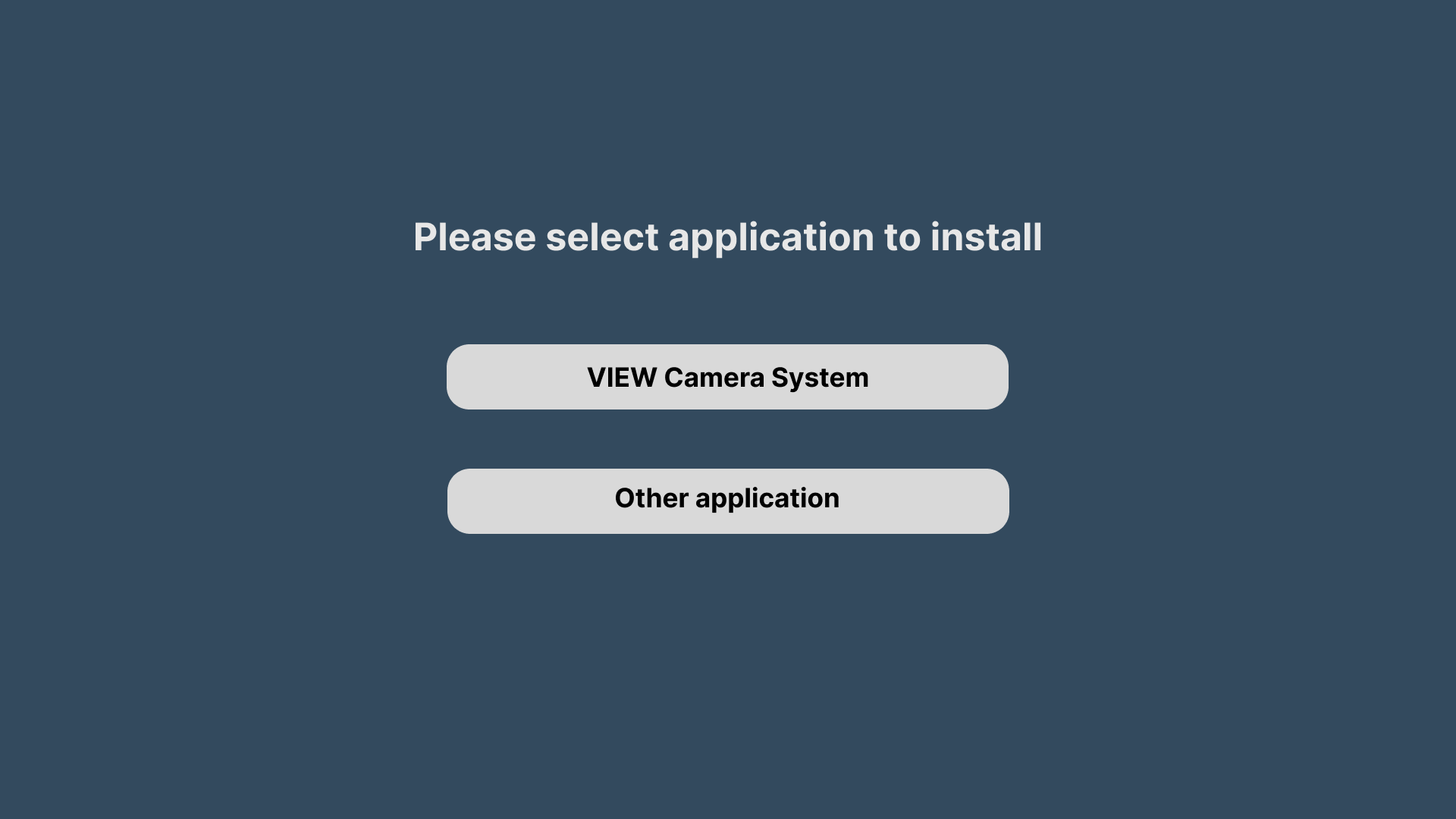
Selecting VIEW
Step 2
After powering up, the SMAG Terminal will asks select an application to install. Press on the "VIEW Camera System" button to start VIEW's installation.
Note: In case of a wrong selection there is option to navigate back to this screen.
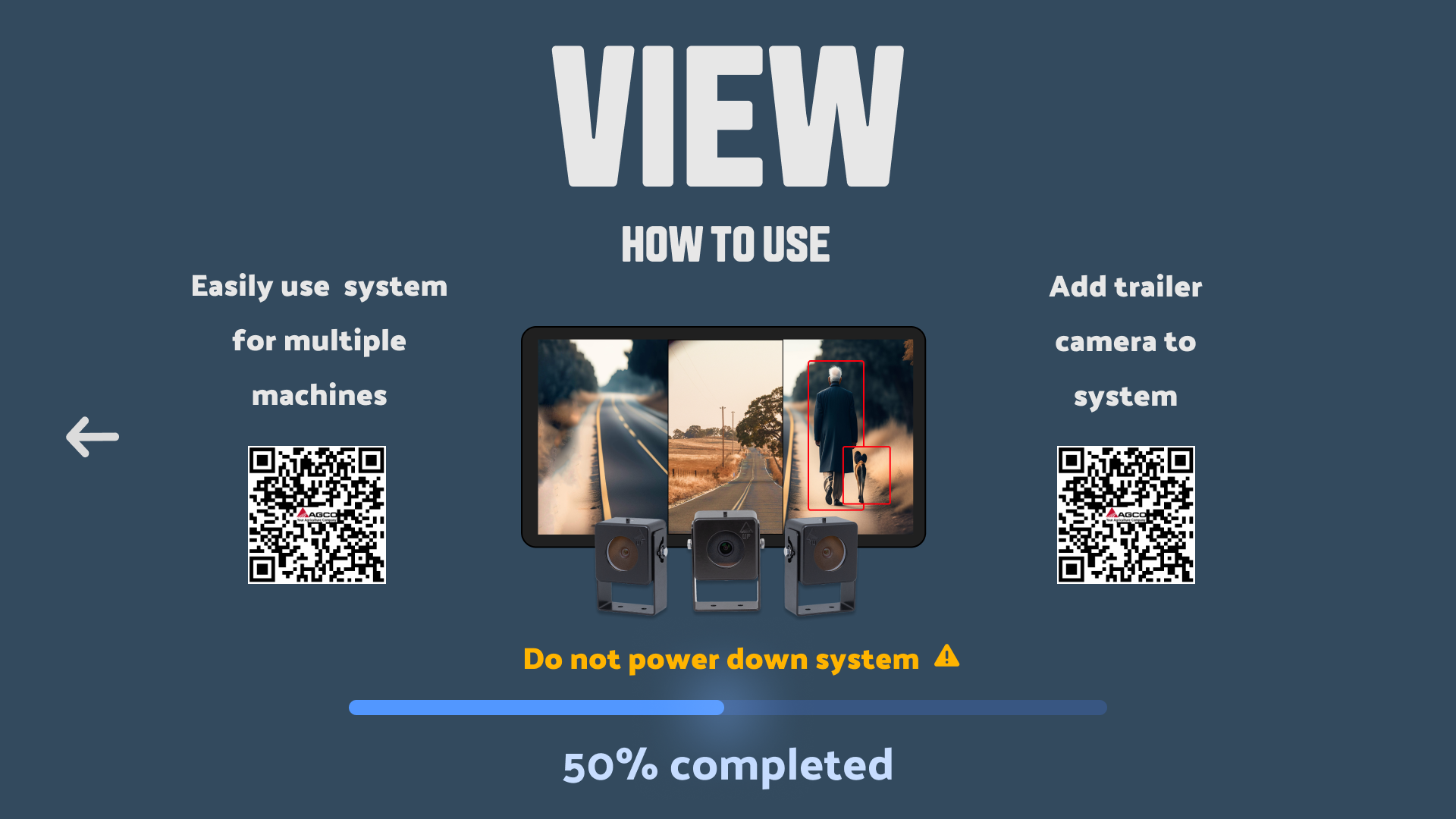
Installing VIEW
Step 3
After pressing "VIEW Camera System," the installation will begin. A progress bar at the bottom of the screen will show the installation progress.
⚠ Warning
Do not turn off the SMAG Terminal until the installation is complete!
Waiting for VIEW to finish installation
Step 4
Once the progress bar at the bottom of the screen reaches 100%, the SMAG Terminal screen will turn black. Even though it looks like the terminal is off, it is not! Wait patiently until the VIEW application starts.
⚠ Warning
Do not turn off the SMAG Terminal until the VIEW application starts!
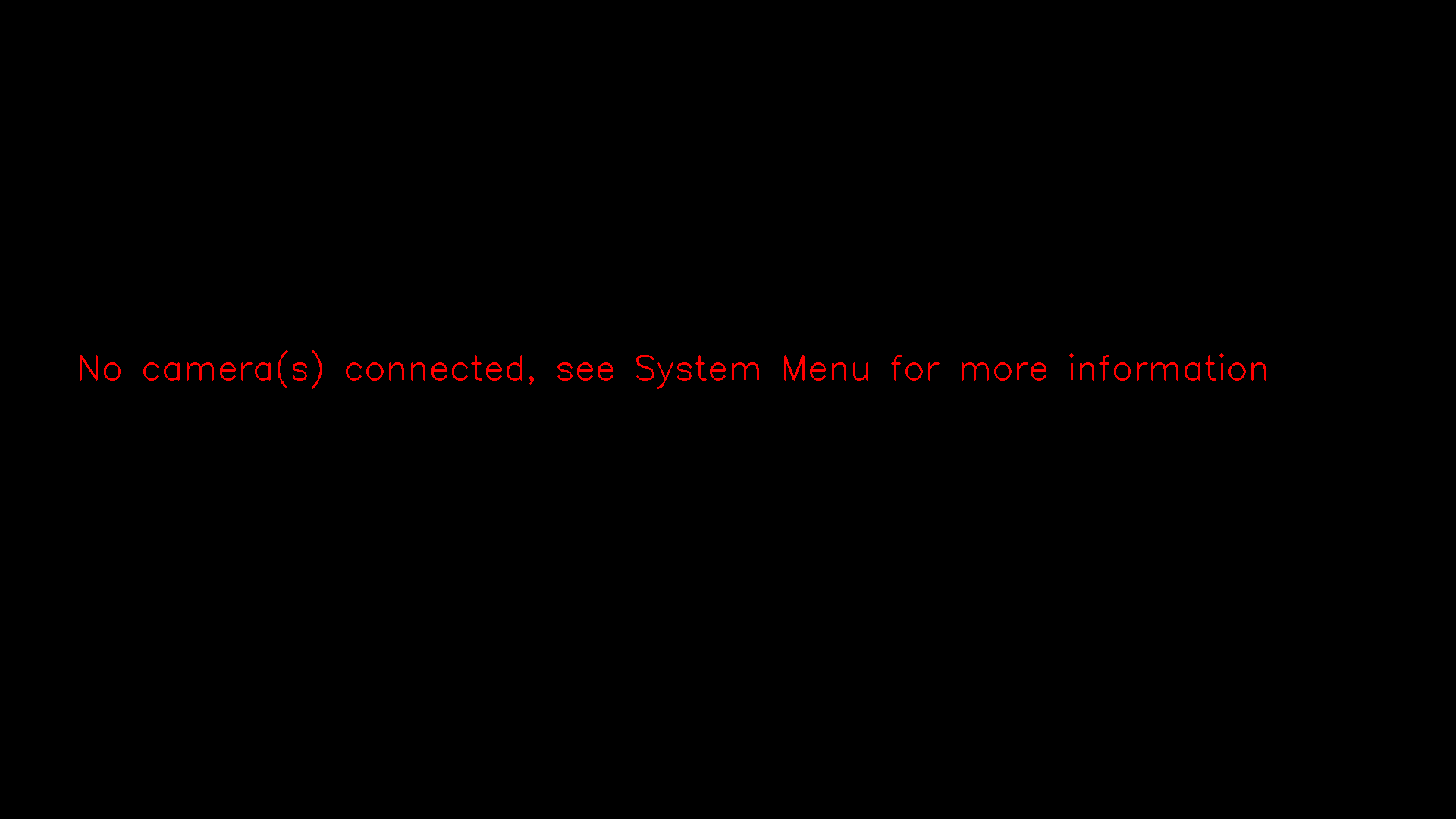
No cameras available?
Step 5
If there is a message after the installation on the screen saying: "No cameras connected" ignore it and move to the next step.
If cameras are already connected in the SMAG Terminal, the streams are visible on the screen and there is no need for the following step.
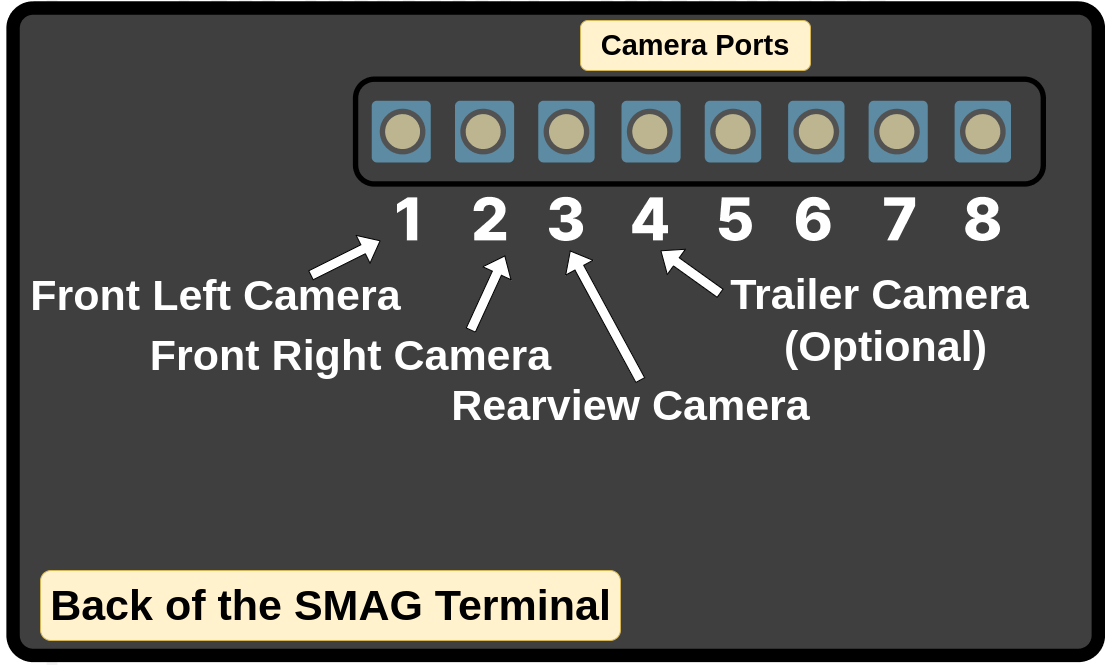
Plugging in cameras
Step 6
Plug in the cameras in the SMAG Terminal as shown here.
For VIEW to work adequately, the cameras need to be connected in this exact order. Alternatively, camera ports can be customized in the VIEW's application settings. To learn how, refer to 7. System Maintenance Widget, B) Camera Port Selection for instructions in the Operating Instructions Manual here:
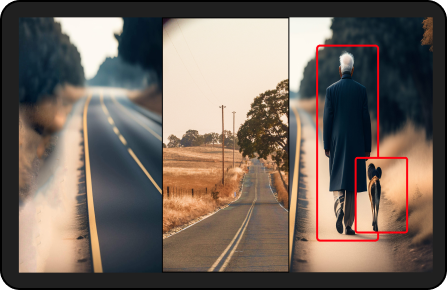
Installation Completed
Step 7
Congratulations! You have successfully installed VIEW.
To learn how does this work? Check VIEW Operating Manual that provides detailed instructions to ensure safe and effective usage, from powering on to how to utilize settings to get the best user experience.
GETTING STARTED WITH VIEW
Note: Make sure you have installed the cameras, cables, monitor, and software before following the steps in this section!
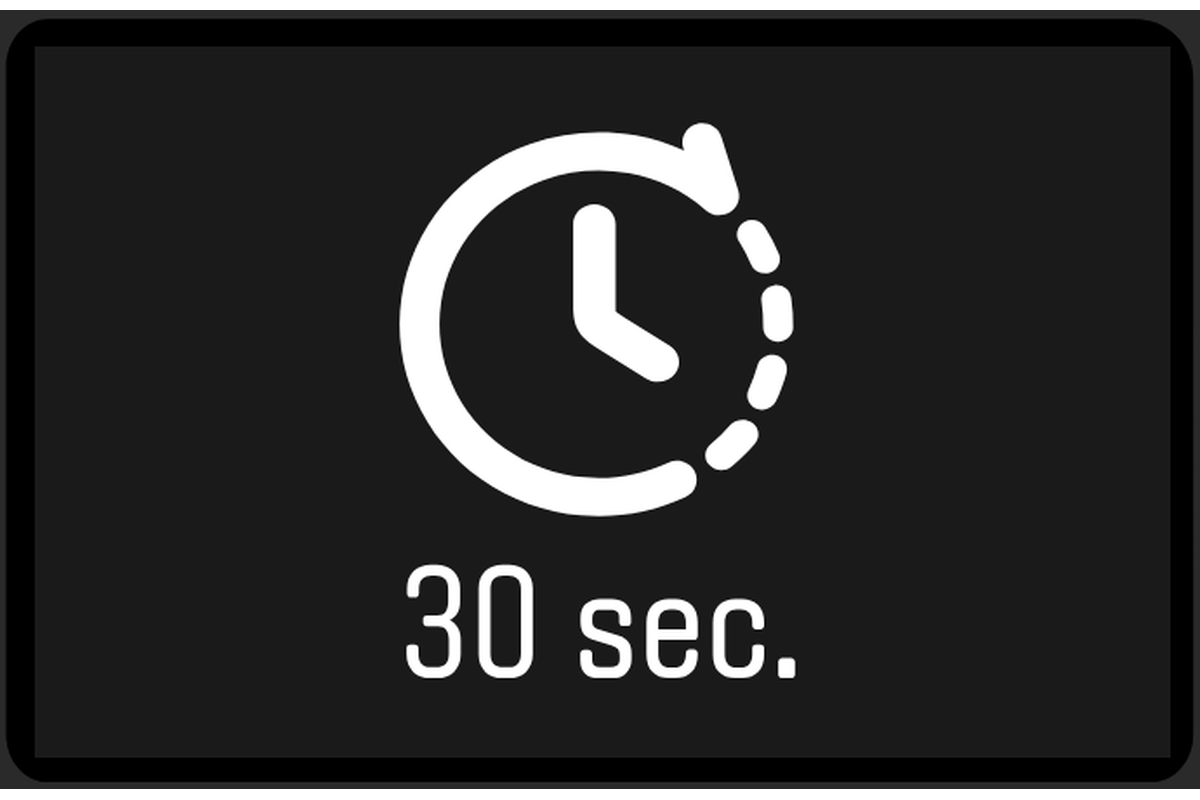
Start the tractor and drive
STEP 1
Turn the key to start vehicle's engine. The VIEW system will automatically activate in about 30 seconds, then you can start driving safely.
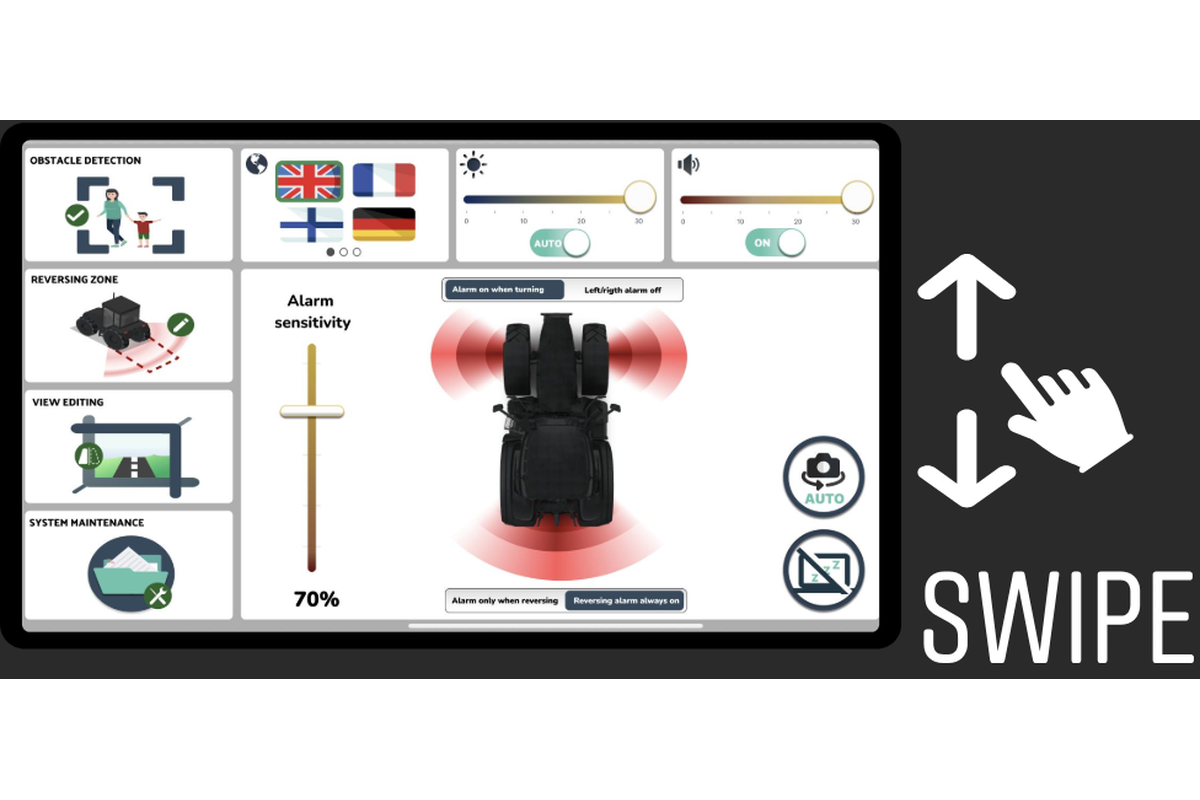
Customize Settings
STEP 2
Swipe down from the top of the screen to open settings. To exit and return to the camera views, swipe up from the bottom of the screen.
LEARN MORE: To learn more about all of VIEW's settings checkout the Operating Instructions manual found here:
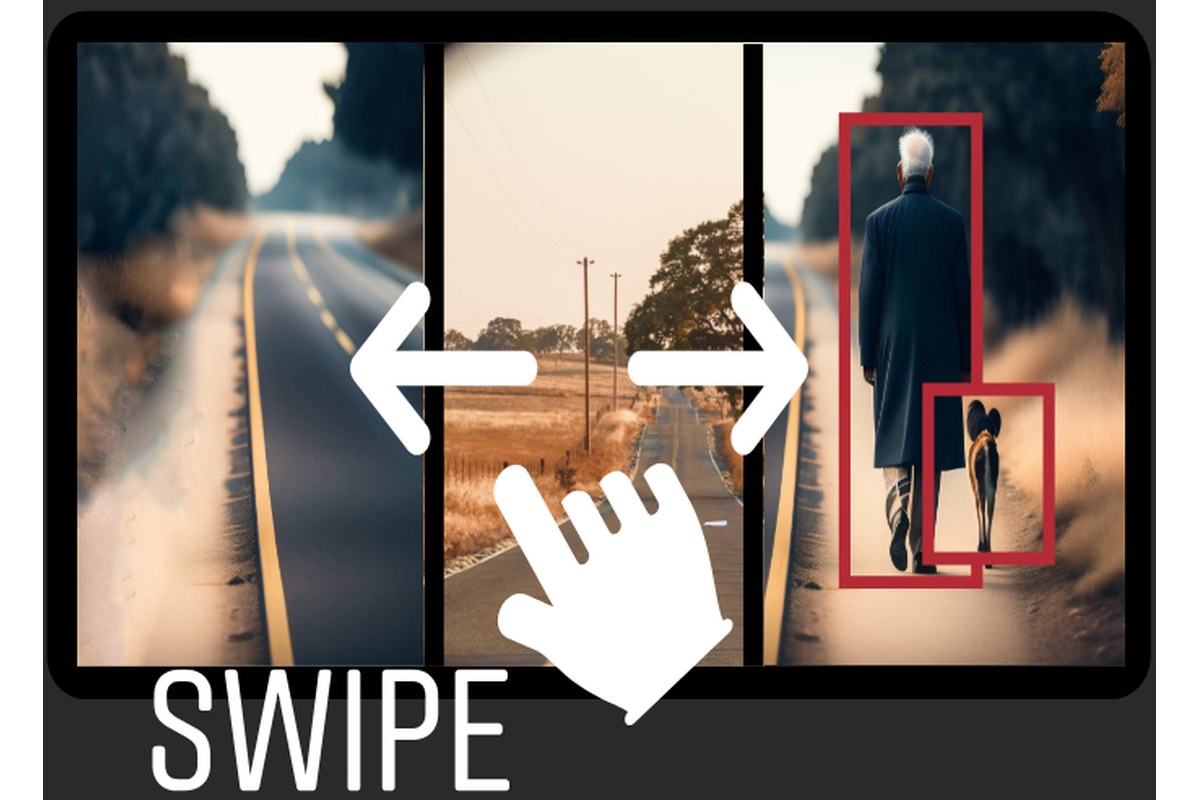
Change view on the go
STEP 3
Swipe left or right to switch between different camera views to select preferred VIEW and you are ready to drive safely with VIEW!
Note: If connected to ISOBUS, the view will change camera views automatically!
MANUAL
OPERATOR'S MANUAL
You have VIEW, but now you're probably wondering: How does this work? The VIEW Operating Manual provides detailed instructions to ensure safe and effective usage, from powering on to how to utilize settings to get the best user experience.
SOFTWARE UPDATES
Would you like to update your VIEW system with the latest software version?
Download the guide below for instructions. The current firmware version is 1.0, and future updates will be available for download here.
What is firmware version and where can I see what firmware version do I have on my VIEW?
In this case, firmware version refers to the specific version of VIEW's software programmed into the SMAG Terminal. This needs to be updated periodically to improve performance, fix bugs, or add new features.
To find the current firmware version of VIEW running in your SMAG Terminal follow these simple steps:
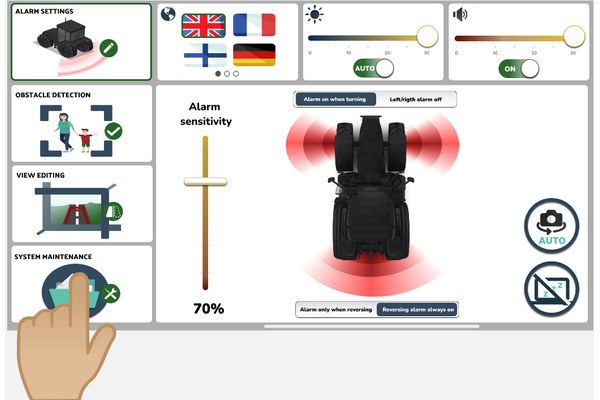
FIND SYSTEM MAINTENANCE IN SETTNGS
Step 1
Enter VIEW's settings page and press on the "SYSTEM MAINTENANCE" widget.
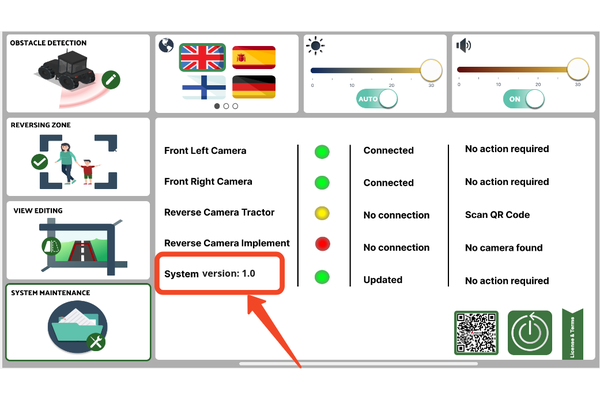
CHECK FIRMWARE VERSION
Step 2
Current firmware version is in the location that is marked red in the picture.
ELECTRIC DIAGRAMS
⚠ Warning
Please note that VIEW camera cables are high-quality coaxial cables, not traditional analog camera cables. Do not cut or alter these cables, as it will damage them.

Electric Diagrams
SMAG Terminal Power & ISOBUS Cable
SOFTWARE UPDATES
Would you like to update your VIEW system with the latest software version?
Download the guide below for instructions. The current firmware version is 1.1, and future updates will be available for download here.
What is firmware version and where can I see what firmware version do I have on my VIEW?
In this case, firmware version refers to the specific version of VIEW's software programmed into the SMAG Terminal. This needs to be updated periodically to improve performance, fix bugs, or add new features.
To find the current firmware version of VIEW running in your SMAG Terminal follow these simple steps:
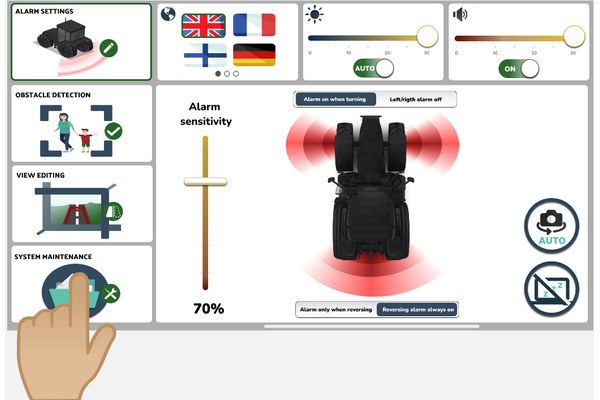
FIND SYSTEM MAINTENANCE IN SETTNGS
Step 1
Enter VIEW's settings page and press on the "SYSTEM MAINTENANCE" widget.
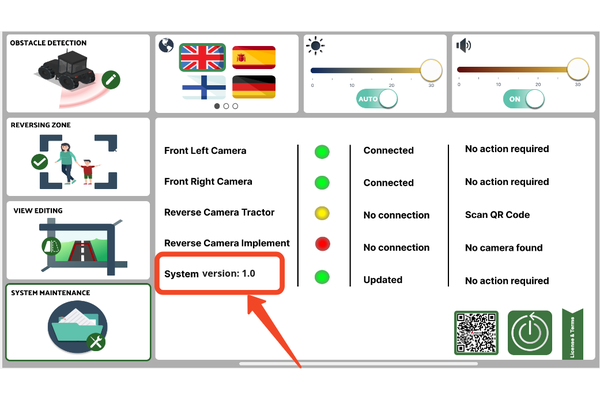
CHECK FIRMWARE VERSION
Step 2
In the location marked in red you will find your VIEW's current firmware version.
TROUBLESHOOTING
The SMAG Terminal doesn't power up
1. Check if the SMAG Terminal Power and ISOBUS Cable is securely connected to the tractor in-cab ISOBUS socket and SMAG Terminal.
2. Verify that the in-cab ISOBUS socket is functioning correctly by testing it with another device.
3. Check if behind the SMAG Terminal there is a red light in the area highlighted on the image below. If there is a red light the SMAG Terminal is receiving power. Wait 30 seconds for VIEW to start.
4. If the problem persists, contact your dealer for additional technical support.
Poor Image Quality in the SMAG Terminal
1. Clean the camera lenses using a high quality microfiber cloth (like the one you typically use for your sunglasses) dampened with a mild cleaning solution.
2. Make sure that the cameras are pointing slightly downwards. The sky should only take less than half on the top part of the image.
3. Make sure that the cameras are not installed near turn signal lights or other bright lights to avoid glare on the images.
4. Check the connections between the cameras and the SMAG Terminal to ensure they are well connected.
5. If the issue persists, try restarting VIEW by unplugging the in-cab ISOBUS connector from the tractor, waiting 10 seconds, and plugging it again.
6. Wait for some seconds after VIEW starts for the cameras to adjust to the light conditions automatically.
7. If the problem persists, contact your dealer for additional technical support.
Detection Malfunctioning
1. Ensure that the cameras are not obstructed by dirt, debris, or other objects.
2. Head over to "Settings" by swiping down from the top to the bottom of the SMAG Terminal when VIEW is running. Push up the vertical slider named "Alarm Sensitivity" to a higher level. VIEW will then be more sensitive at the detecting objects. However, the likelihood of false detections will also increase.
3. If the problem persists, contact your dealer for additional technical support.
FAQs
Can VIEW be integrated into the tractor terminal?
NO. Today VIEW can only work with the bespoke terminal. The terminal (with built-in high-performance ECU) is needed for the high picture quality, the ability to recognize objects and to comply with certain national regulations.
Can additional cameras be installed?
YES. You can add one extra camera on your trailer. The trailer camera will replace the tractor rear camera when plugged in. Future version of VIEW aim to support more cameras for versatile use. You can find additional cameras and accessory kits here.
Can the SMAG Terminal connect to old cameras already installed on other machines?
NO. To ensure the high-quality picture and object detection, the system utilizes new digital camera technology that does not support analogue cameras.
Can the SMAG Terminal be used for different vehicles?
YES. You can buy a Tractor-to-tractor kit that includes everything for your tractor except the terminal. You can find it here.
Can I easily switch between front implements and trailers?
YES. You can buy a Front Implement Kit and a Trailer Kit, so you can equip all your implements and trailer with camera and make it easy to switch implement and have the full functionality of the system. You can find the kits here.
Why does VIEW not use wireless cameras?
Wired cameras offer better stability, reliability, security, consistent video quality, uninterrupted power supply, immunity to signal interference, longer range, and comply with national regulations compared to their wireless counterparts.
Can I shorten the cables?
NO. The cables are specially designed for high-resolution quality images. It is not possible to cut and shorten the cables. Ask your dealer for alternative lengths if needed.
Are the cameras heated?
YES. The camera’s internal processor will keep the cameras heated and free of ice.
Is the system approved by DLG to comply with the regulations in German Federal Ministry of Transport and Digital Infrastructure?
We are in the process of getting the system certified by DLG in Germany.
Can the system be used on a wheel loader or telehandler?
YES. Without front cameras, the system will work as a rear camera detecting objects behind the vehicle. It can therefore be installed on any vehicle with a 12V power supply as an intelligent rear camera system.
Does VIEW support a 360 bird-eye view?
NO. VIEW is designed to detect objects around and at a distance from the machine. It does NOT support a bird-eye 360 degree view.
Does the system have a dash-cam functionality?
NO. Today, VIEW does not have a dashcam (front camera buffer recording) feature. However, we are planning to include more features through software updates depending on customer requests so, stay tuned!
